

How To Change Your Default Document Folder Location In Word 2007
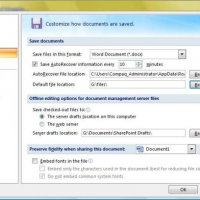
In Windows, all your Word documents are save to the My Documents folder by default. However, sometime you may be required to save your documents to a folder on the network server. Rather than navigating to the network server every time you need to save a file, change the default so your Word 2007 files automatically save to the correct folder. Follow these steps:
- Click the Office button.
- Click the Word Options button.
- Click Save.
- Under Save Documents, click the Browse button next to the Default File Location text box.
- Navigate to and click the folder you want to be your default.
- Click OK twice.
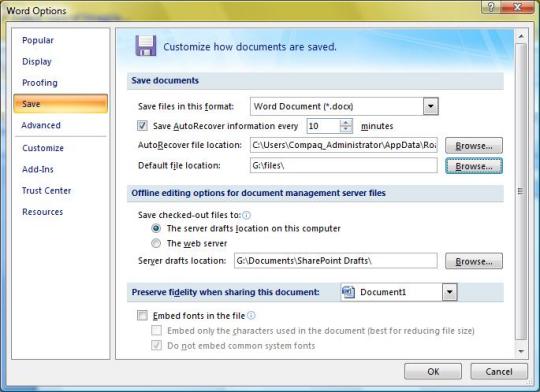
How To Change Your Default Document Folder Location in Word 2007
If you save a new document in Word 2007, it will save in Word 2007 format. If you know you will be sharing your document with users of older versions, such as Word 2002 or Word 2003, you may want to set the default to the older format to ensure that those users will be able to read your newly-created documents.
Follow these steps:
- Click the Office button.
- Click the Word Options button.
- Click Save.
- Under Save Documents, click the drop-down arrow in the Save Files In This Format Box and select Word 97-2003 Document (*.doc).
- Click OK.
By default, all new files will save in a format that users of earlier Word releases can read.
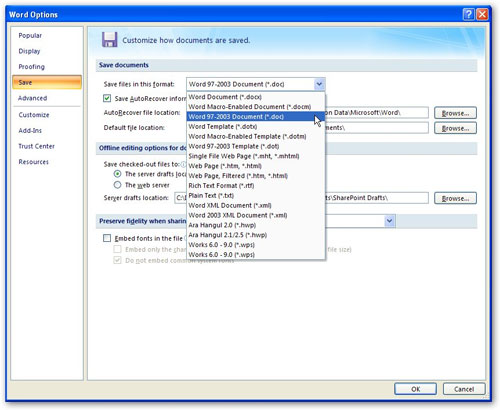
How To Save Word 2007 Documents To Word 97-2003 Documents
 Leave a Reply
Leave a Reply 


All Rights Reserved • Powered by juzzhost | Founded by Delson Moo



