

How To Change The Default Margins Of Your Word 2007 Documents
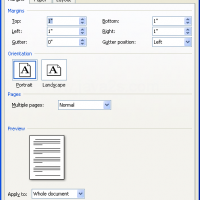
Word 2007 makes it easy to change your default margins. For example, if your organization requires all documents to have one-inch margins, you can set it once, and then make it the default setting for all new documents. Follow these steps to make the changes stick:
- In the ribbon, click the Page Layout tab.
- Click the Margins tool in the Page Setup group.
- Click Custom Margins.
- Change your right and left margins to one inch.
- Click the Default button.
- Click Yes.
All new documents based on your document’s template will have one-inch margins. If you need to temporarily change the margins to one of the standard choices — for example, two-inch left and right margins — follow these steps:
- In the ribbon, click the Page Layout tab.
- Click the Margins tool in the Page Setup group.
- Click Wide.
The left and right margins for the document you are currently working on will adjust to two inches.
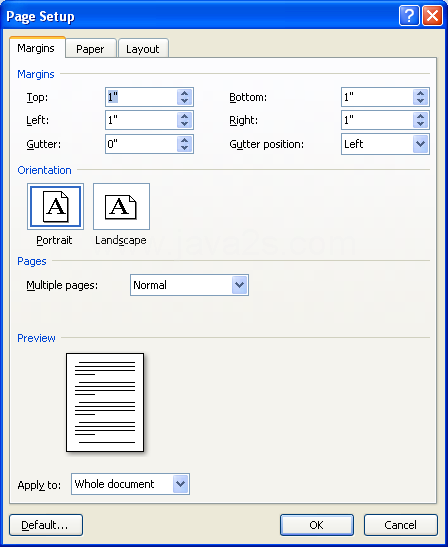
How To Change The Default Margins Of Your Word 2007 Documents
 Leave a Reply
Leave a Reply 


Copyright © 2025 Pacific LANWorks Pte Ltd – System/Network Integrator, Accounting, HelpDesk Support & Maintenance
All Rights Reserved • Powered by juzzhost | Founded by Delson Moo
All Rights Reserved • Powered by juzzhost | Founded by Delson Moo



