

How To Create Professional-Looking Page Borders In Word 2007
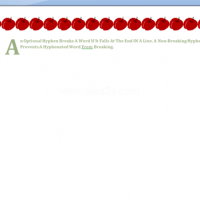
Whether you’re creating a flyer for your company bulletin board or the cover page for your quarterly department report, adding a professional-looking page border can help attract attention to your work. With Word 2007’s Page Layout Ribbon, you can quickly add a border to any page of your document that looks like this :-
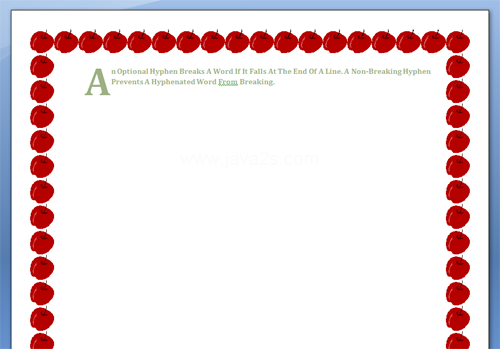
How To Create Professional-Looking Page Borders In Word 2007
For example, to add a border to the title page of your report, follow these steps:
- Click anywhere on the title page.
- Click the Page Layout tab.
- Click the Page Borders command in the Page Background group.
- Under Setting, select Box.
- Scroll through the Style drop-down list and click a style of your choice.
- Click the Color drop-down list and click a color of your choice.
- Click the Apply To drop-down list and select This Section — First Page Only.
- Click OK.
If you wish to use one of the built-in art borders instead, in step 5, click and scroll through the Art drop-down list and select the design of your choice.
 Leave a Reply
Leave a Reply 


Copyright © 2025 Pacific LANWorks Pte Ltd – System/Network Integrator, Accounting, HelpDesk Support & Maintenance
All Rights Reserved • Powered by juzzhost | Founded by Delson Moo
All Rights Reserved • Powered by juzzhost | Founded by Delson Moo



